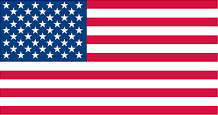Seems like the ComfyUI workflow editor direct-access hasn't loaded. Give it a second to load - if it doesn't there might be an error message in your browser console or the server logs.
The "Utilities" tab provides a variety of general utilities and tools in the subtabs above, and the quicktools below.
If you click this button, all Model and Image metadata datastores will be reset, and they will be reloaded from source files.
This is useful for example if you've externally modified your model or image files and want to clean out or update Swarm's metadata tracking.
Note that this does not remove metadata from the models or images themselves, just from the databases that keep an efficient tracker of them.
This may take a moment to run.
Model Sub-type: Date range:
Filter: Replace:
Model filename filter:
If you click this button, Swarm will scan Civitai for metadata on models, and update the metadata database with any information found.
You can filter by date range (eg only recently downloaded model files), and/or by required missing content (eg only scan those without images).
You can also choose what metadata gets updated (eg only the image).
Optionally use the model filename filter to only scan models with a specific filename. Use '*' as a wildcard.
(For example, 'SDXL/*' will scan only models within a folder named 'SDXL/'. This is case-insensitive.)
Will take a while, and may seem to freeze up if it has to apply edits. This is normal.
Additional debug info while running can be found in the browser console.
Be careful! If you have manually edited metadata, you can easily accidentally delete it. There is no undo for unwanted changes, they are applied rapidly in bulk.
This is a tool to analyze CLIP tokenization for Stable Diffusion models.
All current Stable Diffusion models use the same CLIP token set, so this applies to them all.
Simply type some text in the box below to see how it gets tokenized.
It will show each text-piece, and its numerical ID.
This is a tool to quickly convert legacy Pickle (.pt, .ckpt, .bin) files to modern Safetensors files.
WARNING: Pickle files may contain malicious code. Do not use this tool or otherwise load pickle files unless you trust their source.
The pickle files will be moved to a "backups" folder, and the safetensors files left in place where the pickles originally were.
You may delete the backups folder after confirming the new safetensors files work as intended.
Be aware that this may temporarily use a large amount of filespace.
This may take some time to process.
(You can continue using the UI as normal while this runs)
| Type | Count | Convert |
|---|---|---|
| Models | ? | |
| LoRAs | ? | |
| VAEs | ? | |
| Embeddings | ? | |
| ControlNets | ? |
This is a tool to extract a LoRA from the difference between two models.
"Base" should be whatever the common base model is, eg SDXL-1.0-Base.
"Other" should be the unique model with information to extract into the LoRA.
The closer Base is to Other, the less complex the LoRA's data will be, and the more likely it will work well with other models that were built off the same base.
Note that LoRA Extraction is an imperfect partial process, and will lose some of the data that makes the model unique.
Rank is a number indicating how much detail to try to save. Higher numbers result in bigger files, and only slightly more accurate matching. Small values (eg 16) are usually sufficient.
Other model:
Rank:
Save as:
This is a tool to download models for you and save them to Swarm's model folder.
Note that only .safetensors models may be downloaded.
HuggingFace file URLs are supported.
Civitai URLs are supported and will automatically download+apply model metadata from the civitai API.
For anything else, make sure your URL is a direct download URL (not eg an html page with the info about it).
Civitai URLs are fully supported and will load metadata.
HuggingFace URLs will be recognized.
For anything else, make sure the URL is a direct download URL, not a webpage.
Note only '.safetensors' models are allowed.
The box below will display loaded metadata if you use a civitai URL.
Make sure this is correct, you don't want a LoRA in your base models folder or similar.
Civitai links will autoset this when they load metadata.
To create new folders, simply type paths with '/' in them into the 'Save as:' name box below.
You can use a folder path with the '/' symbol.
User accounts are not enabled. You are the local default user. You can enable multi-user accounts in the Server Configuration tab.
To use remote APIs in SwarmUI, you must set the key for it. If you have an API key for any of the below APIs, paste it into the corresponding box and click 'Save'.
| API | Status | Actions | Link | Info |
|---|---|---|---|---|
| Stability AI | (Unknown) | Go here to create a key | To use the Stability AI API in SwarmUI (via the comfy nodes or simple tab), you must set your key. | |
| Civitai | (Unknown) | Go here to create a key | If you plan to use the Model Downloader utility to download content from Civitai, you will want to set your Civitai API key below.
This will allow you to download gated or early-access content that your Civitai account has access to. |
Notice: this is raw internal configuration of parameters. Don't mess with this unless you know what you're doing.
The settings below let you reorganize the sub-tabs within the Generate tab.
Any sub-tab group that does not have any sub-tabs inside of it will be hidden automatically.
The "Server" tab provides access to SwarmUI's server internals, including:
• The Backends tab, which allows you to configure and manage backends (the underlying engines that provide the generation core, or remote instances of swarm this instance is connected to)
• The Server Configuration tab, which allows you to configure and manage Swarm's settings (such as models directory, server host port, etc)
• The Extensions tab, which provides ways to manage your Swarm extensions or install new ones
• The Logs tab, which allows you to view the server logs (eg if you get an error, check Logs -> Debug)
This is not to be confused with the User Settings tab, which allows you to configure your user settings (eg save path/format, default VAE choice, etc)
This server is likely accessible from LAN on one of the following addresses:
http://192.168.1.220:7801
(Loading...)
(Loading...)
If you want to shut down the server, click the button below.
You can free up the VRAM usage, or system memory usage (cache) from backends with the two buttons below.
The "Extensions" tab lets you control your installed Swarm extensions, or install new ones.
Installed Extensions
| Name | Version | Tags | Author | Description | Readme | License | Actions |
|---|---|---|---|---|---|---|---|
| FaceToolsExtension | ba9b42c (2025-05-26 09:04:36) |
Parameters | Quaggles | Adds support for CodeFormer FaceRestore and ReActor. | Here | MIT | |
| SwarmComfyDeployBackendExtension | 095ccfd (2025-01-08 03:47:27) |
Paid, Backend | mcmonkey | Adds a ComfyDeploy ( https://www.comfydeploy.com/ ) backend. | Here | MIT |
Available Extensions
| Name | Tags | Author | Description | Readme | License | Actions |
|---|---|---|---|---|---|---|
| WaifuDiffusionV | Parameters, Nodes | Neggles & Waifu Diffusion Team | Adds support for WaifuDiffusion-V-EDM sampling. | Here | GPLv3 | |
| MagicPrompt | Tabs | Hartsy AI | Provides LLM (language model) usage inside SwarmUI to enhance your prompts. | Here | MIT | |
| UniversalTab | Tabs | Hartsy AI | Lets you embed iframes of other webservices into subtabs in SwarmUI. | Here | MIT | |
| WildcardImporter | Tabs | spoomples+bman654 | Lets you import Wildcards from Auto1111-extension-syntax (SD Dynamic Prompts) YAML cards into Swarm's standardizable format. | Here | MIT | |
| PostRender | Parameters | HellerCommaA | Adds support for a variety of useful post-processing techniques - LUTs, film grain, vignette, blur, and more. | Here | MIT | |
| SkimmedCFG | Parameters | Quaggles | Adds support for SkimmedCFG anti-burn allowing much higher CFG scales. | Here | MIT | |
| SkipLayerGuidance | Parameters | mcmonkey | Adds support for SLG (SD3.5M trick) and STG (LTX-Video trick) as a parameter group. | Here | MIT | |
| OllamaVision | Tabs | Urabewe | Provides a frontend to connect to Ollama, OpenAI, or OpenRouter for image analysis using vision LLM models. | Here | MIT | |
| AdaptiveProjectedGuidance | Parameters | Quaggles | Adds support for Adaptive Projected Guidance, retain the quality-boosting advantages of CFG while enabling the use of higher guidance scales without oversaturation. | Here | MIT | |
| KohyaDeepShrink | Parameters | derrian-distro | A simple SwarmUI extension that adds parameters for the Kohya Deep Shrink / PatchModelAddDownscale node to the generate tab. | Here | MIT | |
| Mahiro | Parameters | yoinked | Adds a parameter to enable the "MaHiRo" experimental sampling method. | Here | MIT | |
| TIPO | Parameters | Hugs288 | Adds a parameter group for TIPO (anime tag prompt gen). | Here | MIT | |
| NegPip | Parameters | Hugs288 | Adds a parameter group for Negpip (allows for the use of negative weights in positive prompt, works even in non-CFG models). | Here | MIT |